There are a few ways to make a realistic eye. The method I will show you now is not super realistic but it’s very quick to set up and effective. In a few steps you will create an eyeball with textured pupilla using a color ramp and fractal texture.
There are a few ways to make a realistic eye. The method I will show you now is not super realistic but it’s very quick to set up and effective. In a few steps you will create an eyeball with textured pupilla using a color ramp and fractal texture.
Maya Tutorial: An Eye Texture
STEP 1:
Create a nurbs sphere and rotate it in Z direction about 90 degrees

STEP 2:
Open the Hypershade and create a new blinn material and assign it to the sphere

STEP 3:
Press 6 to see textures in your work view. Select the sphere and in the attribute editor click on the checker icon next to the color and in 2d textures choose the Ramp

STEP 4:
In the Ramp Attributes set the Type on U Ramp and Interpolation on Bump. Change the colors of the ramp to black and white. Make sure your ramp contains four colors. Set their distance roughly as in the picture.

STEP 5:
Select the circle icon on the ramp which represents the second color. In our case this is white. Click on the checker icon next to the Selected Color and from the 2d Textures nodes choose the Fractal.

STEP 6:
Now make a test rendering. You can play a bit more with the setup of the Fractal Attributes and the Color Balance.

The color of an eye pupilla can be changed in the Fractal tab of the attribute editor. Go into the Color Balance and pick the new color of the Color Gain attribute.