This lesson will show you, how to create a logo (word) from particles. This can be done through the emitting particles to replicate a texture map of a word. Later on we will use the Turbulence and Drag field to blow the logo away like snowflakes.
This lesson will show you, how to create a logo (word) from particles. This can be done through the emitting particles to replicate a texture map of a word. Later on we will use the Turbulence and Drag field to blow the logo away like snowflakes.
Logo from particles
Step 1
Create a square texture map of the word you want to make from particles using Photoshop or some other picture editing tool. The texture must be white on black.

Step 2
Make a nurbsPlane

Step 3
Click Particles>Emit from object. Set the emitter type to Surface, emitter’s speed to 0 and Rate (Particles/Sec) is 10000.

Step 4
In the Attribute Editor of your emitter, scroll down and on the bottom you will find Texture Rate. Tick the box Enable Texture Rate and plug in your texture map that you have created in step 1.

Step 5
Set the time slider to 800 frames. Now play the simulation and stop it once you are satisfied with your particles shape.

STEP 6
Select the particles and click Solvers>Initial State>Set for the selection. Now save your scene and delete everything except the particles. Select the particles again and apply a Drag and Turbulence field.


Step 7
If you hit the play button, you can see your word being blown away. Go into the Attribute Editor of the particleShape1 and click Current Render Type and more options will appear.

Step 8
Change the Particle Render Type to Cloud (s/w). This will enable rendering the particles through the use of Maya software render. Also set the Radius to 0.5.

Now you can change the material of the particles and play with their color or any other attributes to achieve realistic smoke, cloud, snow or whatever effect you want.
Click the picture to download movie.